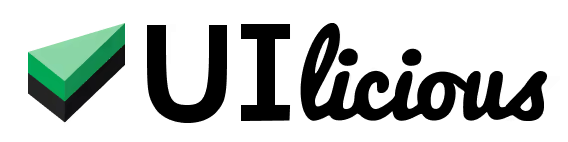Geolocation Testing
You can configure tests to run in specific regions for geolocation testing. This is useful for testing content that are region locked based on IP addresses, or for testing timezone-sensitive features.
Available regions
These are the regions that are currently available:
Asia Pacific
| Region | Timezone |
|---|---|
| Hong Kong | +8 GMT |
| Singapore | +8 GMT |
| Jakarta | +7 GMT |
| Bangalore | +5:30 GMT |
Europe
| Region | Timezone |
|---|---|
| Amsterdam | +1 GMT |
| Frankfurt | +1 GMT |
| London | +0 GMT |
North America
| Region | Timezone |
|---|---|
| Toronto | -4 GMT |
| New York | -5 GMT |
| San Francisco | -8 GMT |
Configuring test run region
To select a region for your test run, click on the Gear button in the Run toolbar to view the expanded Test Run Configuration menu.
Click on "Region" to select a region.
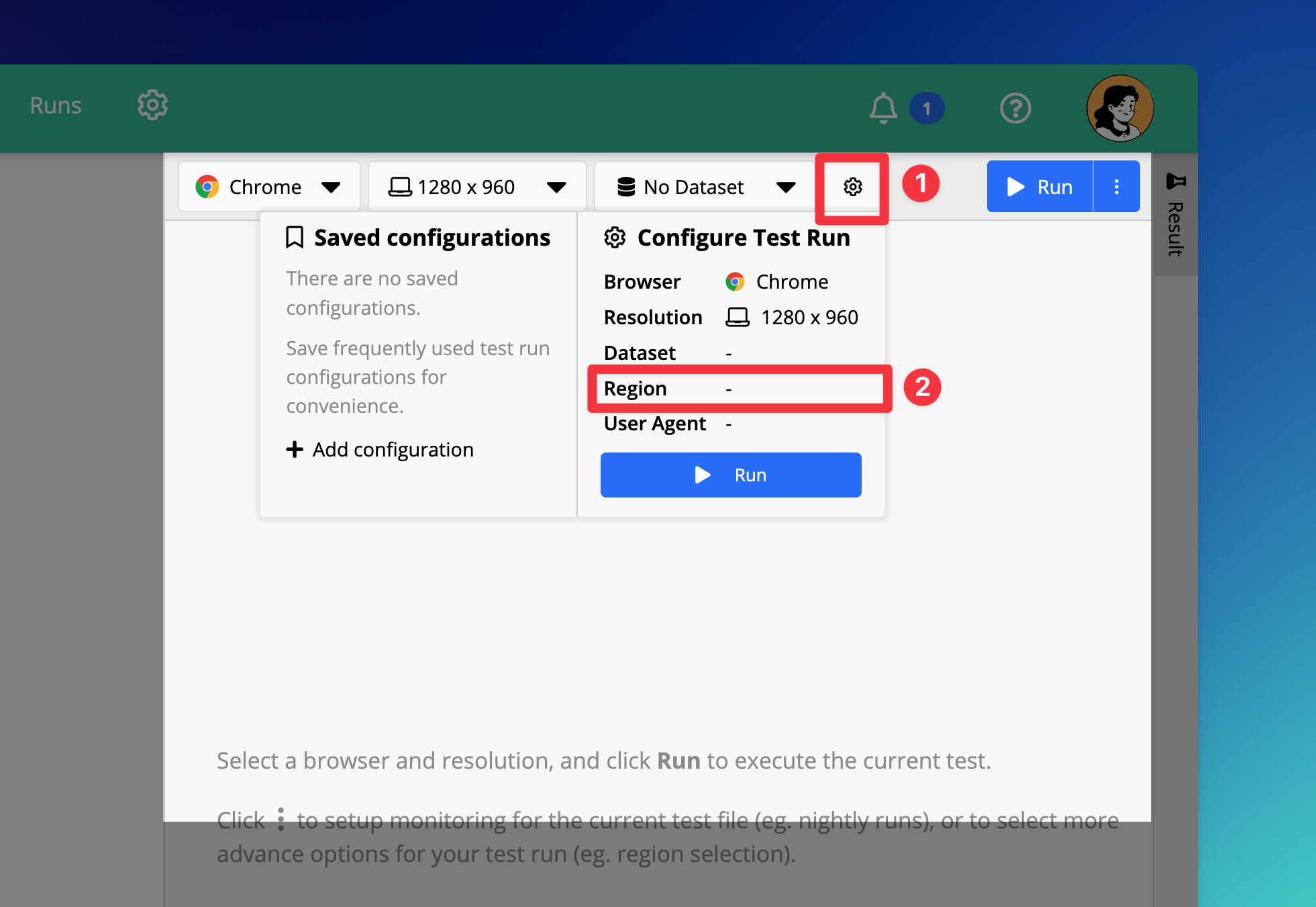
Select a region that you want to run the test from.
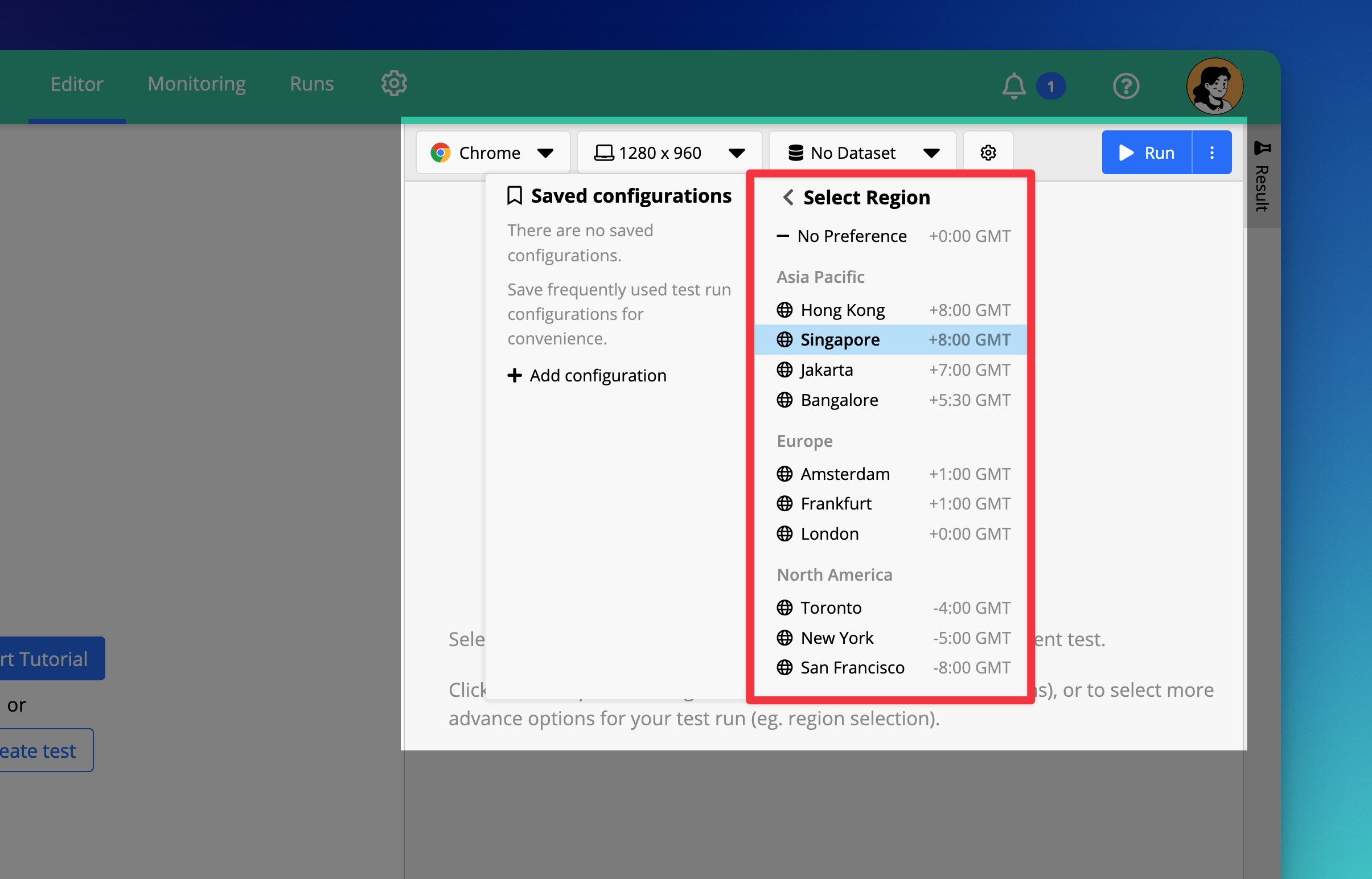
Once selected, run the test. The region that a test is ran with is indicated on a test report in the bottom left corner.
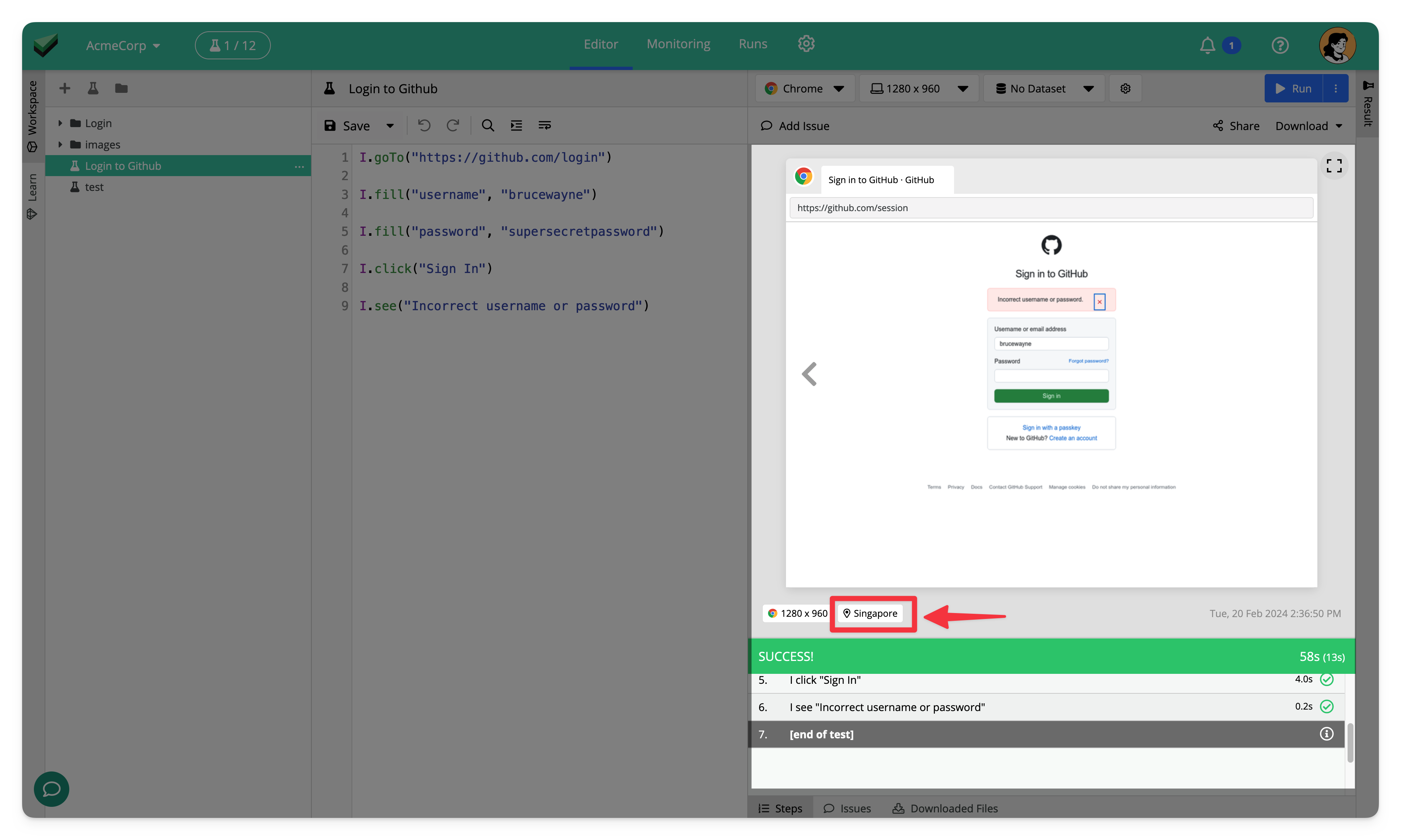
Setting default region
By default, tests will always be ran with the region set to "No Preference", which uses a range of IP addresses based in UK, with the timezone set to +0 GMT.
If you wish to choose a different region as the default, you may do so in two ways:
- Set a default region
- Set a default saved configuration with a selected region
Setting a default region
Click the Gear button in the Run toolbar to view the expanded Test Run Configuration menu.
Then, click "Add configuration" or "Manage configurations" to open the Configurations settings dialog.
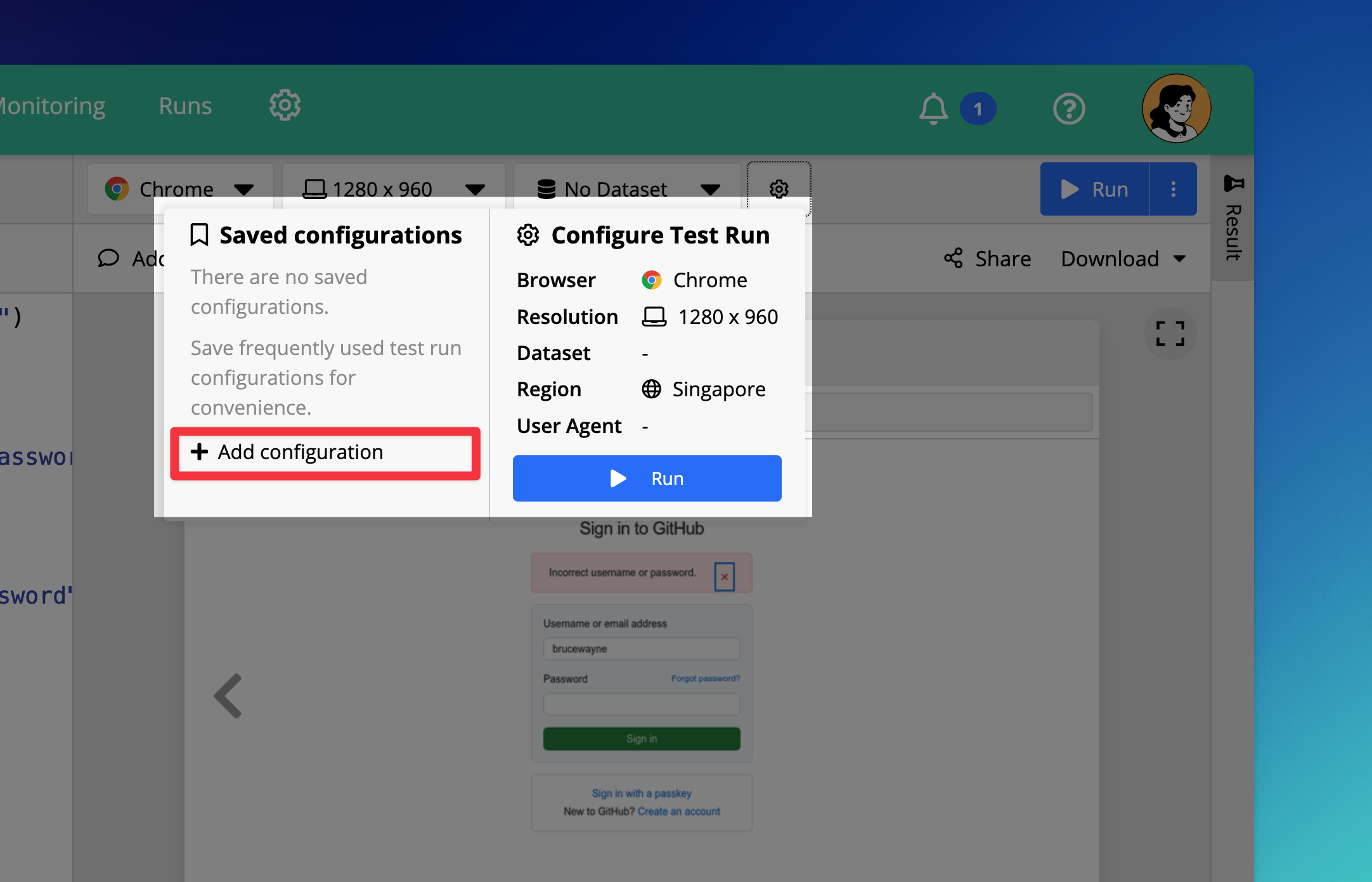
Select a region you want to use as default, then click "Set default".
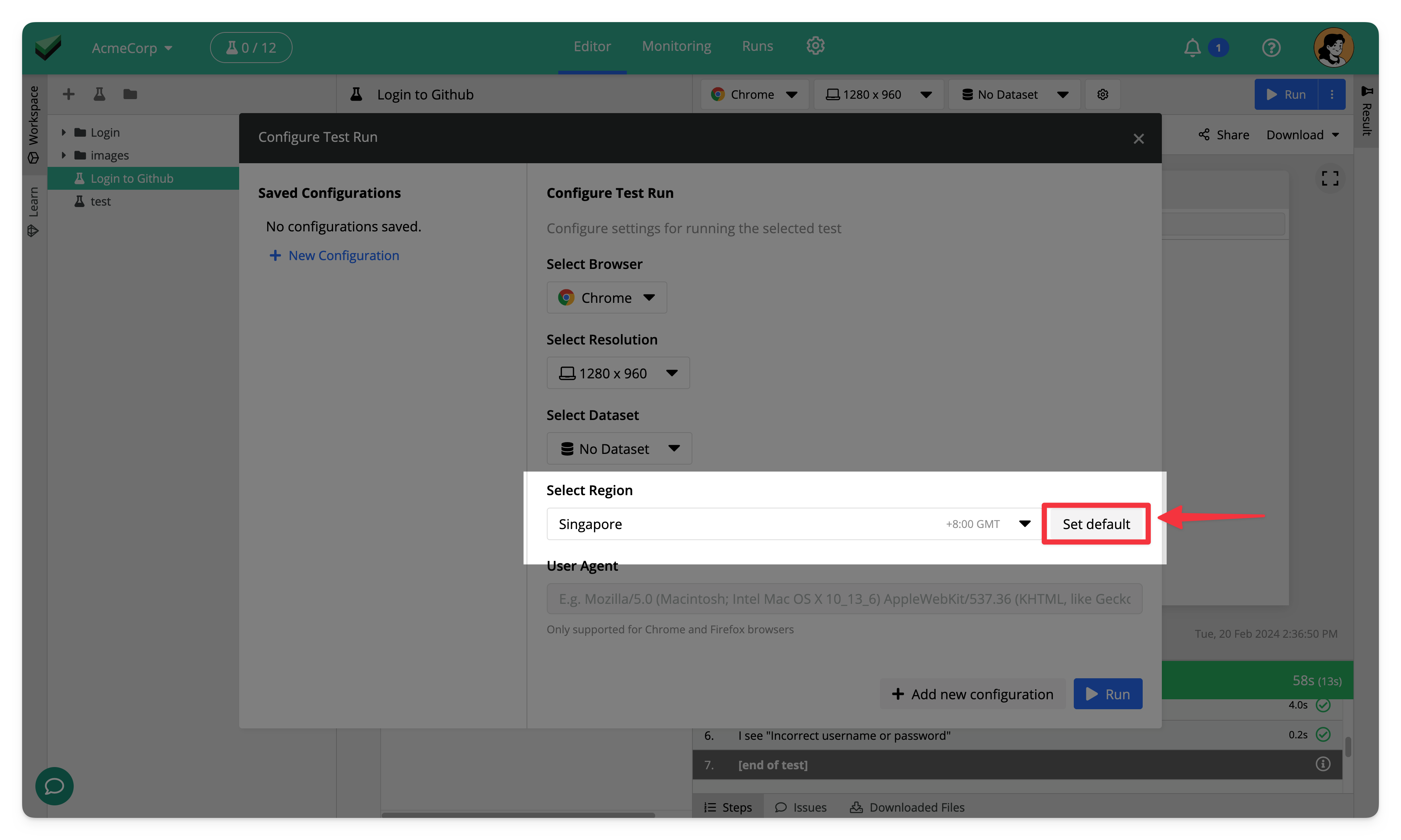
Now, whenever you open the project, the default region will be automatically selected. Note that this default setting will be overridden if you have set a default saved configuration.
Setting a default region using saved configrations
Click the Gear button in the Run toolbar to view the expanded Test Run Configuration menu.
Then, click "Add configuration" or "Manage configurations" to open the Configurations settings dialog.
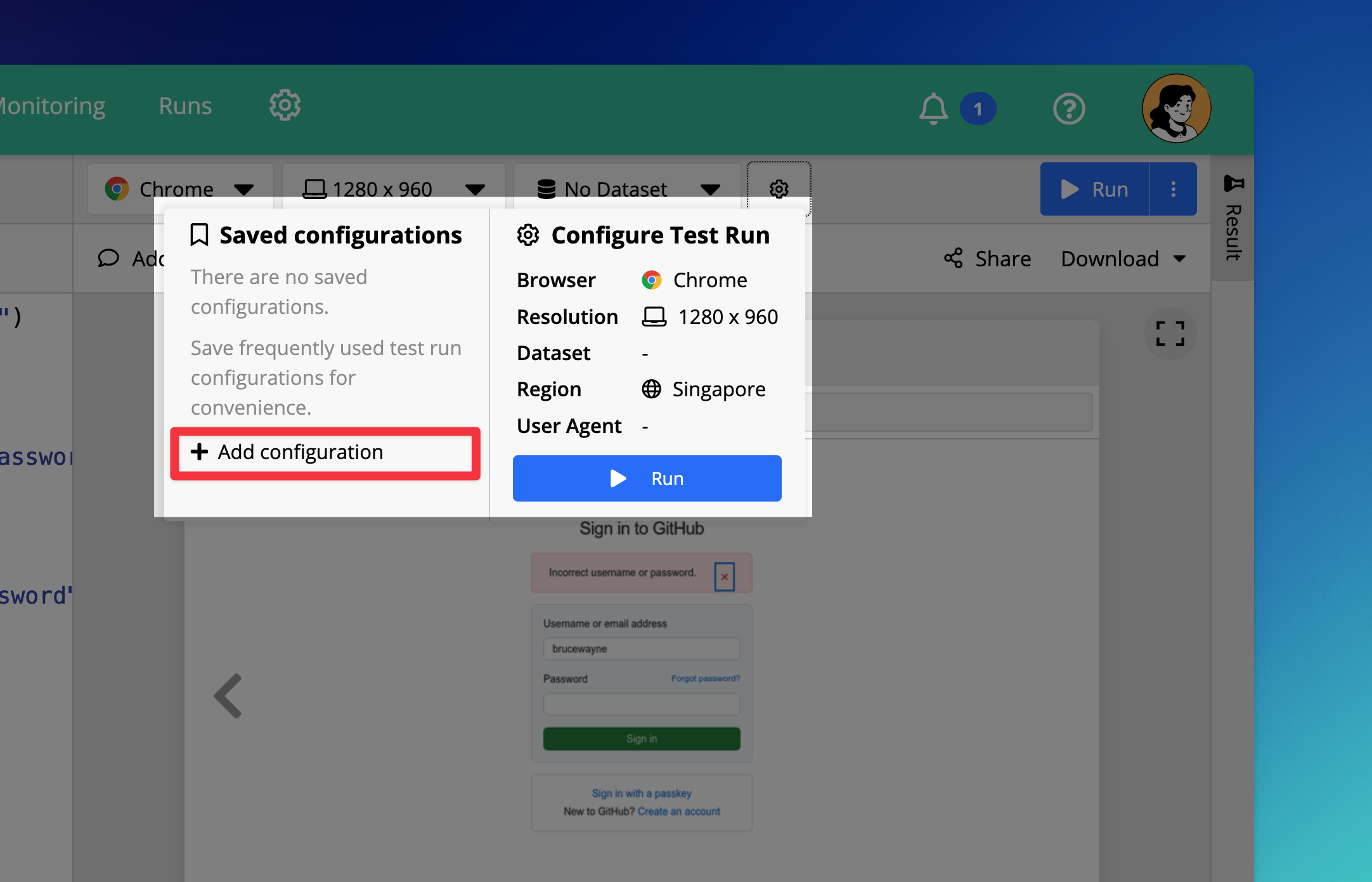
Select a region you want to use as default, then save the configuration, and set the saved configuration as your default.
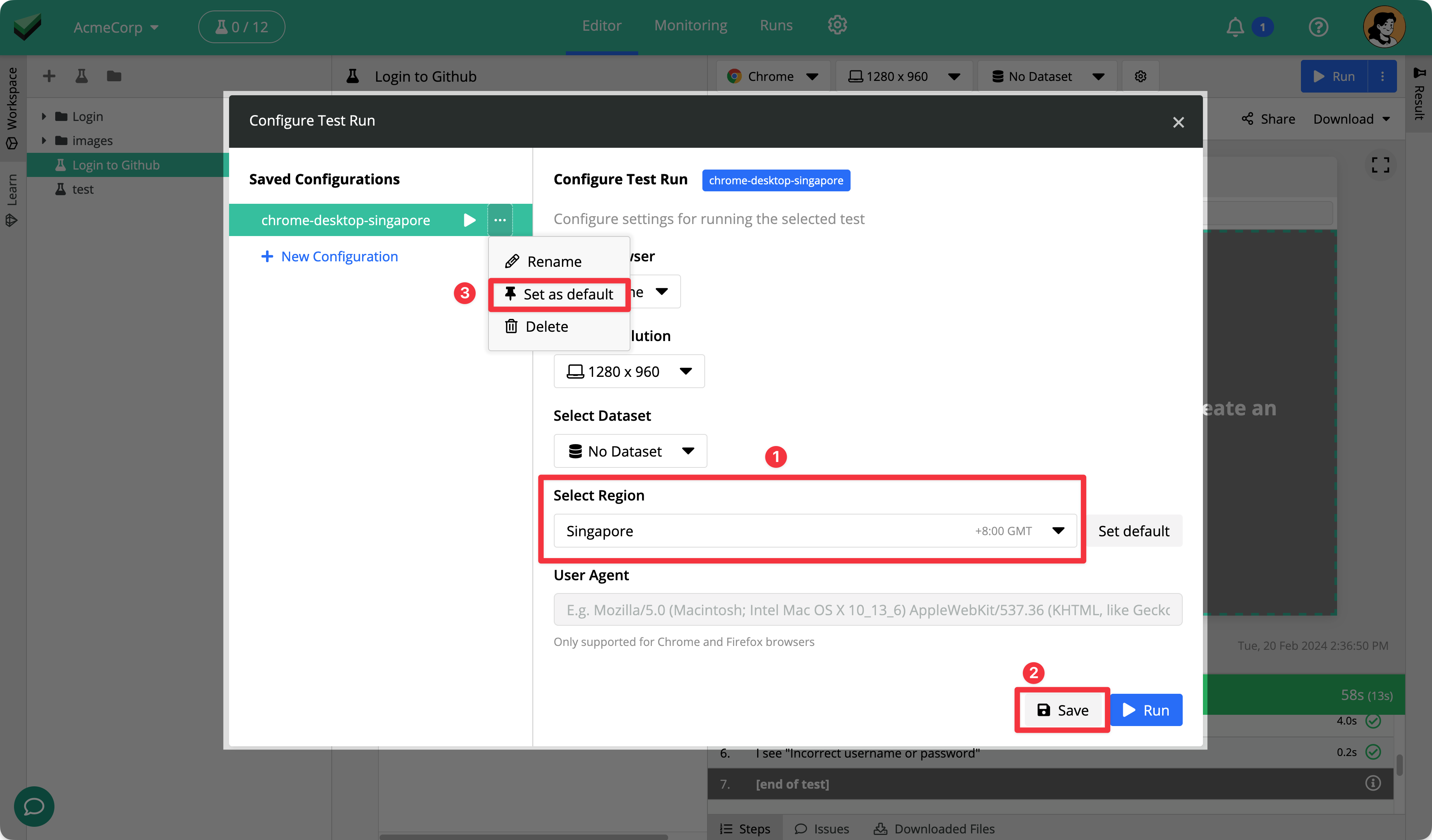
Now, whenever you open the project, the default saved configuration will be loaded, applying the selected region from the saved configuration.