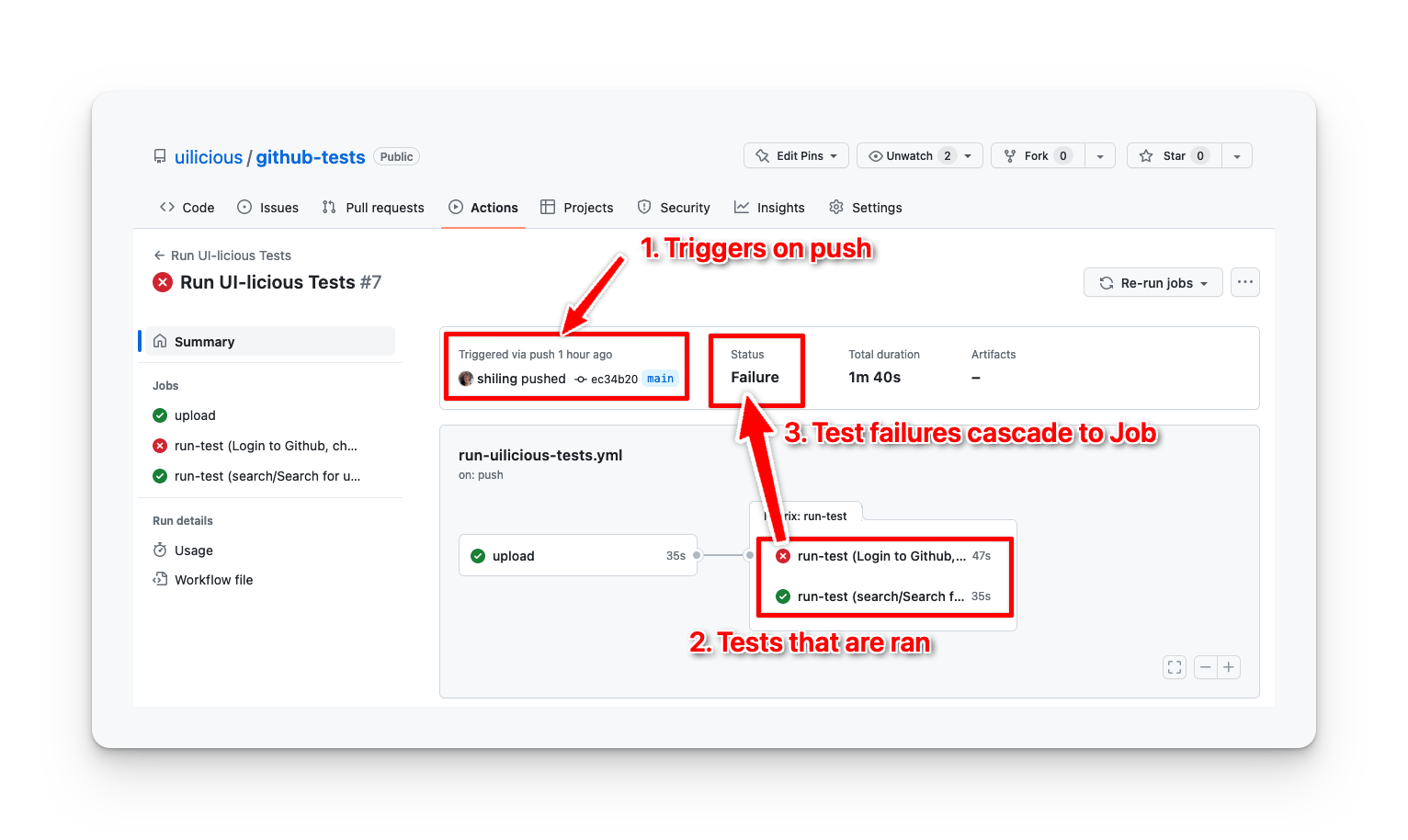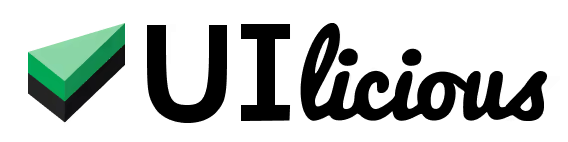Running tests using Github Actions
Using Github Actions, you can setup a CI/CD pipeline that automatically runs UI-licious tests, whenever there is new code pushed to your repository, or perhaps at a scheduled interval.
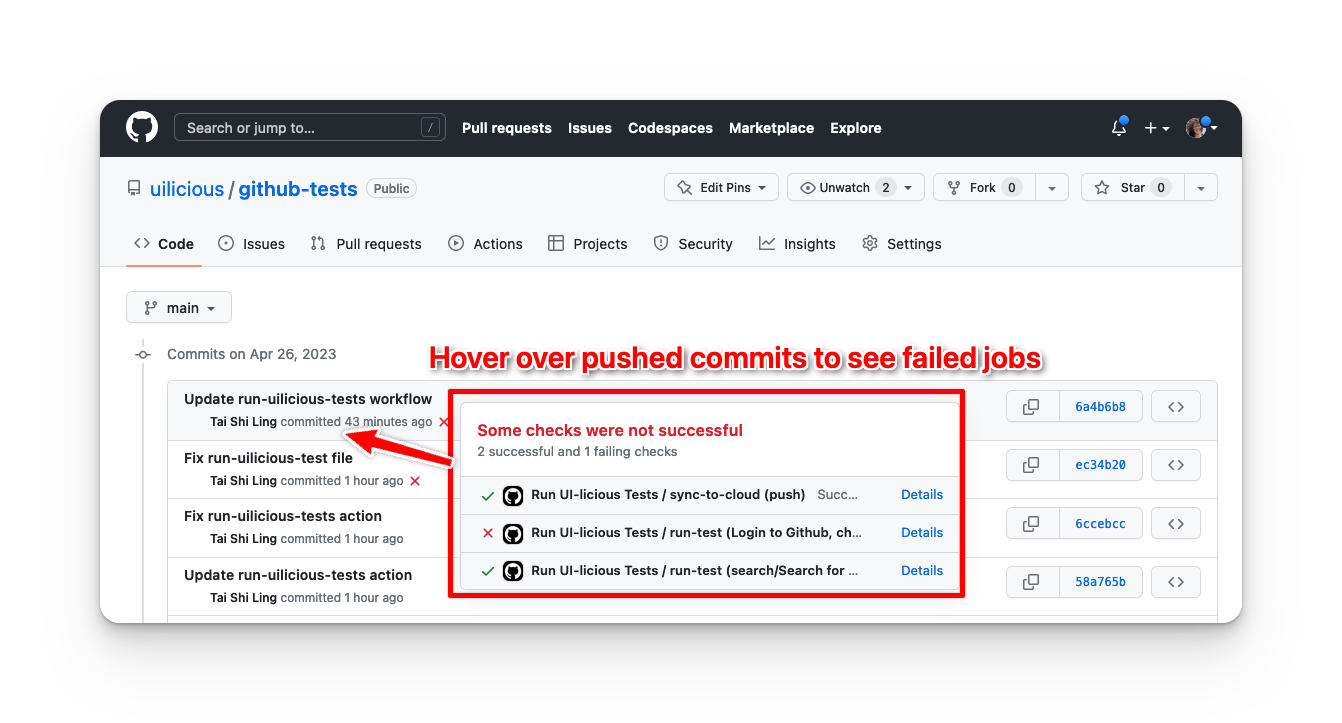
This section will show you how to setup a workflow to run a suite of UI-licious tests on push.
To see a completed example, you can check out this Github project for reference.
First, create the .github/workflows folder in your repository.
Then, create run-uilicious-tests.yml file in the .github/workflows folder.
Copy and paste the following to the run-uilicious-tests.yml file:
name: Run UI-licious Tests
run-name: Run UI-licious Tests
on:
# run uilicious tests when commits are pushed to target branches
push:
branches:
- 'main'
jobs:
# The "sync-to-cloud" job:
# This sync all test files from the test directory in the repository to UI-licious Cloud
sync-to-cloud:
runs-on: ubuntu-latest
steps:
- name: Checkout HEAD
uses: actions/checkout@v3
with:
ref: ${{ github.head_ref }}
- name: Install uilicious-cli
run: npm install -g uilicious-cli
- name: Upload UI-licious Project
run: uilicious-cli upload ${{ vars.UILICIOUS_PROJECT_ID }} ${{ vars.UILICIOUS_TEST_DIR }} --key ${{ secrets.UILICIOUS_ACCESS_KEY }}
# The "run-test" job:
# This runs specified test files in parallel
run-test:
# Run 'sync-to-cloud' job is complete.
needs: sync-to-cloud
strategy:
matrix:
# List of test files to run
test_file_path: [
"test_file_1",
"folder_a/test_file2"
]
# List of browsers to run the tests on
browser: ['chrome']
# List of resolutions to run the tests on
resolution: [{width: 1280, height: 800}]
# Number of Github Runners to run this job in parallel
# - This should not be more than the number of UI-licious test runners that you have available
max-parallel: 2
runs-on: ubuntu-latest
steps:
- run: echo '"${{ matrix.test_file_path }}" (${{ matrix.browser }} ${{ matrix.resolution.width }}x${{ matrix.resolution.height }})'
- name: Install uilicious-cli
run: npm install -g uilicious-cli
- name: Run File
run: uilicious-cli run ${{ vars.UILICIOUS_PROJECT_ID }} "${{ matrix.test_file_path }}" --browser ${{ matrix.browser }} --width ${{ matrix.resolution.width }} --height ${{ matrix.resolution.height }} --key ${{ secrets.UILICIOUS_ACCESS_KEY }}
This workflow will trigger when changes are pushed to the main branch. You can change the conditions to trigger workflow at lines 4 - 6. See Github's documentation on the push trigger.
This workflow runs two jobs:
sync-to-cloud: This job uploads all tests found in theUILICIOUS_TEST_DIRto the UI-licious Cloud. If your team only uses the Editor interface on UI-licious Cloud for writing tests, then this job is not neccessary, and you can remove this job entirely andneeds: sync-to-cloudat line 22.run-test: This job runs a suite of test based on thematrixconfiguration.
Configuring the tests you want to run under matrix in the run-test job:
test_file_path: The list of tests you want to runbrowser: The browser(s) you want to run.resolutionThe resolution(s) you want to run the test on.
Github actions will create a job for each combination of test_file_path x browser x resolution, and run them in parallel.
Configure the number of parallel runs by changing max-parallel under the run-test job. Note that this should not be more than the number of UI-licious test runners you have available in your UI-licious subscription.
Configure the following Github Actions variables:
UILICIOUS_PROJECT_ID: This is the UI-licious project ID, which you can find in the "Project Settings" page.UILICIOUS_TEST_DIR: Which folder in the respository do save the UI-licious files to? E.g. "./tests". This is not needed thesync-to-cloudjob is not necessary for your process.
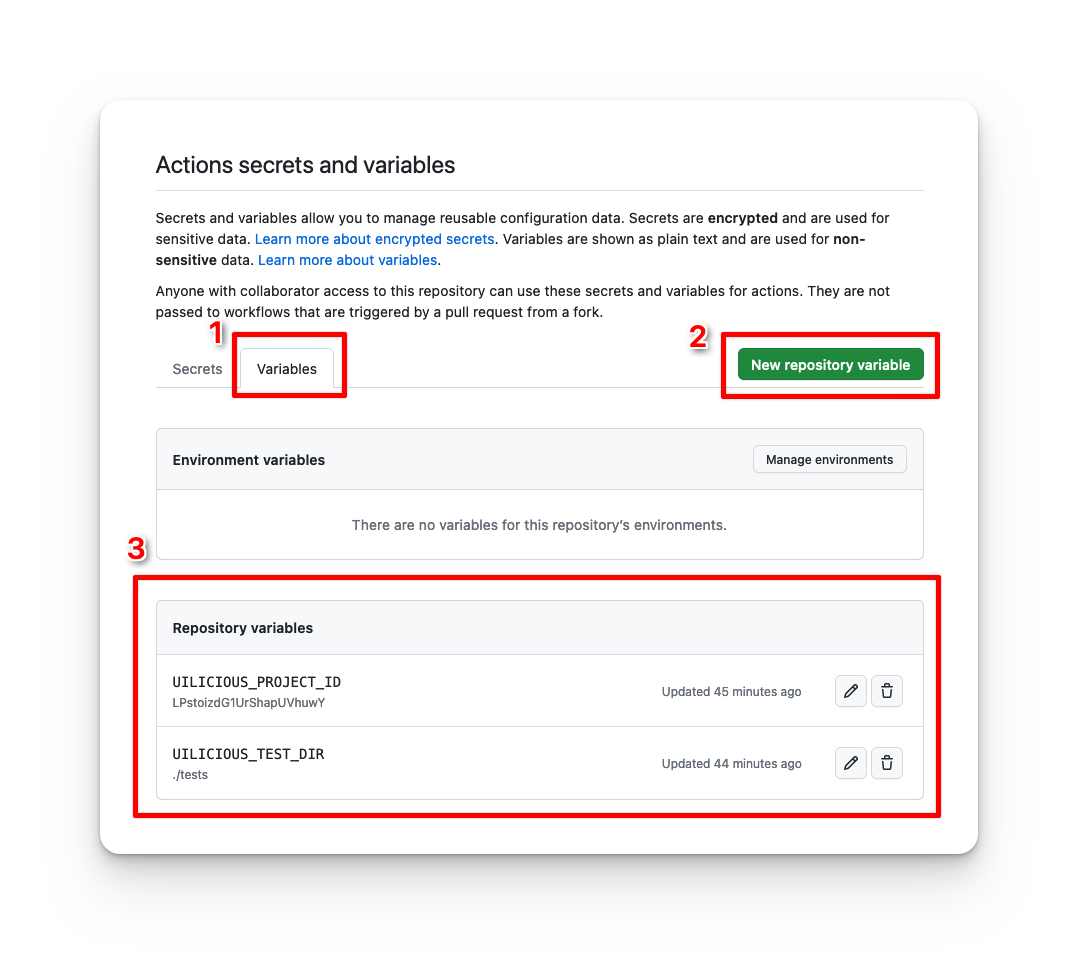
Configure the following Github Actions secrets:
UILICIOUS_ACCESS_KEY: This is your UI-licious access key.
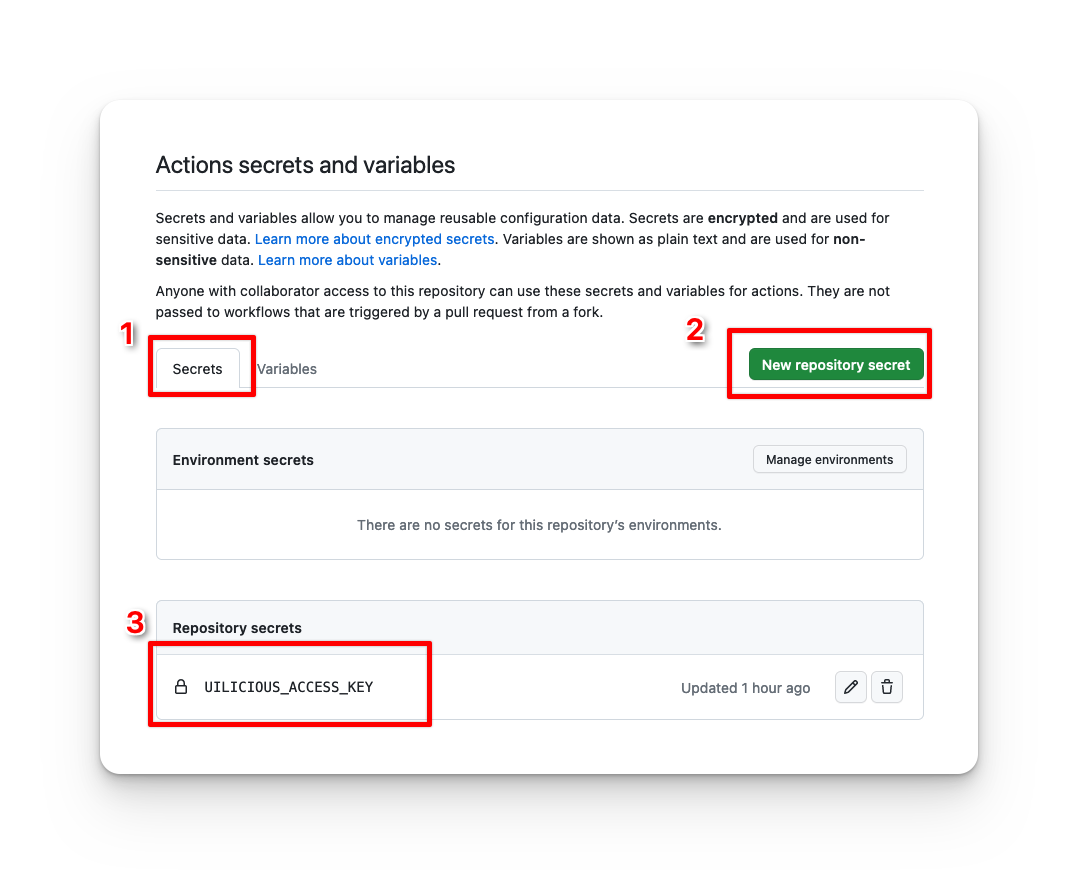
Finally, commit .github/workflow/run-uilicious-tests.yml to the your repository, and make a change on your target branch to trigger the workflow!