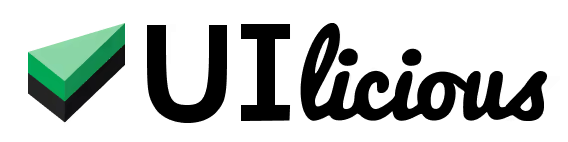Whitelisting IP addresses for UI-licious Cross-Browser Testing
This guide is only for UI-licious cloud customer. If you are using a self-hosted installation of UI-licious, please contact your system administrator.
If you are using UI-licious for cross-browser testing, you may need to whitelist our IP addresses to ensure the test browsers can access your application, or to to disable ReCapcha, Two-Factor Authentication (2FA), or analytics specifically for traffic originating from the UI-licious testing grid.
Here's the list of static IP addresses from which UI-licious will run your tests:
104.248.143.86
104.248.58.222
138.68.10.120
139.59.87.137
142.93.136.179
142.93.39.99
149.129.253.194
158.140.130.227
159.203.60.250
159.65.9.218
165.227.87.229
167.99.202.76
206.189.113.202
47.244.249.38
132.147.79.54
188.166.148.123
188.166.156.193
64.227.33.68
Troubleshooting: 502 Bad Gateway Errors
If you encounter 502 Bad Gateway errors when the test browser attempts to navigate to your application, it could indicate that the application is inaccessible due to network restrictions. To resolve this:
- Check Network Access Rules: If your website is behind a firewall, ensure that the IP addresses provided are whitelisted in your network access rules.
- Check Public Accessibility: If your website is not behind a firewall, check that your website is publicly accessible on the internet.
If the 502 errors persist even after whitelisting the IP addresses or if your website is publicly accessible, please contact our support team for further assistance.