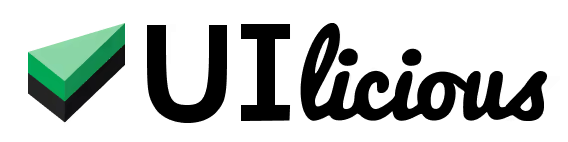Get value from page element attribute
UI.getAttributes
Usage
UI.getAttribute(target, attribute)
| Parameter | Type | Remarks |
|---|---|---|
| target | string | Expression to target an element. This can be a text, CSS selector, or XPATH selector. |
| attribute | string | Name of the attribute to get the value of. |
Example(s)
let signUpLink = UI.getAttribute("Register a new account", "href")
if(signUpLink !== null) I.goTo(signUpLink + "?promo=summersale")
Extract the href attribute from "Register a new account" element into a variable named signUpLink, which can then be used subsequently in the test. In this exmaple, the text of the element (assumed to be an <a> element) is use to target the element, but you can also use a CSS selector or an XPATH selector.
UI.getAttributes
Get the names and values of attributes on an element as a map.
Usage
UI.getAttributes(target)
| Parameter | Type | Remarks |
|---|---|---|
| target | string | Expression to target an element. This can be a text, CSS selector, or XPATH selector. |
Example(s)
Let's use an example radio button for reference:
<input id='backorder-product-checkbox' type="checkbox" class="pretty-checkbox" data-product-id="PRD_3820" checked/>
We can read the attributes of the checkbox to variable in our test script like this:
var attr = UI.getAttributes("#backorder-product-checkbox") // returns attributes as a json map object
var productID = attr["data-product-id"]
The attributes of the checkbox will be read to an json map object as such:
{
"id": "backorder-product-checkbox",
"type": "checkbox",
"class": "pretty-checkbox",
"data-product-id": "PRD_3820",
"checked": ""
}
Note that attributes representing input state like checked or selected only indicate the default state of the input element but not its current state. If you want to get or validate the current state of selection input elements, use the I.selected or I.deselect commands.