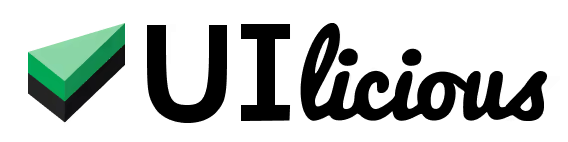Handling alerts
This section covers commands for handling browser alerts / prompts / confirmation dialogs.
Accept or dismiss alerts
Use the I.acceptAlert() command to accept a browser alert. This will press the "OK" button on the alert.
// open a browser alert using javascript
UI.execute("alert('Welcome!')");
// accept the alert
I.acceptAlert()
Use the I.cancelAlert() command to dismiss a browser alert. This will press the "Cancel" button on the alert. On alerts that do not have the "Cancel" button, this will press the "OK" button to close the alert.
// open a browser alert using javascript
UI.execute("alert('Welcome!')");
// dismiss the alert
I.cancelAlert()
Fill alert text input
If you have a browser alert that asks for a text input, you can fill it with the I.fillAlert command.
The example below shows how to use the I.fillAlert command to enter the text "Jane" into the browser alert.
// open a prompt dialog
UI.execute("prompt('What's your name?')")
// fill in the prompt dialog with "Jane"
I.fillAlert("Jane")
I.acceptAlert()
Validate alert is open
If you want to validate that a browser alert is open, use the I.seeAlert command. This will fail the test if an alert is not opened.
UI.execute("alert('Welcome!')");
I.seeAlert() // checks if a browser alert is opened
Validate alert message
If you want validate the text content of a browser alert, you can use the I.seeAlert command and provide the text that is expected to be shown in the alert. This will fail the test if an alert is not opened or if the alert does not have the expected text content.
UI.execute("alert('Welcome!')");
I.seeAlert("Welcome!")
Screenshots disabled during alerts
UIlicious is currently not able to take screenshots when a browser alert is opened, so automatic screenshots are disabled until the alert is closed.
Test Scripting Tutorial for Alerts Command(s)
This tutorial shows you how to test the browser alerts in website(s) using the Alert command(s).