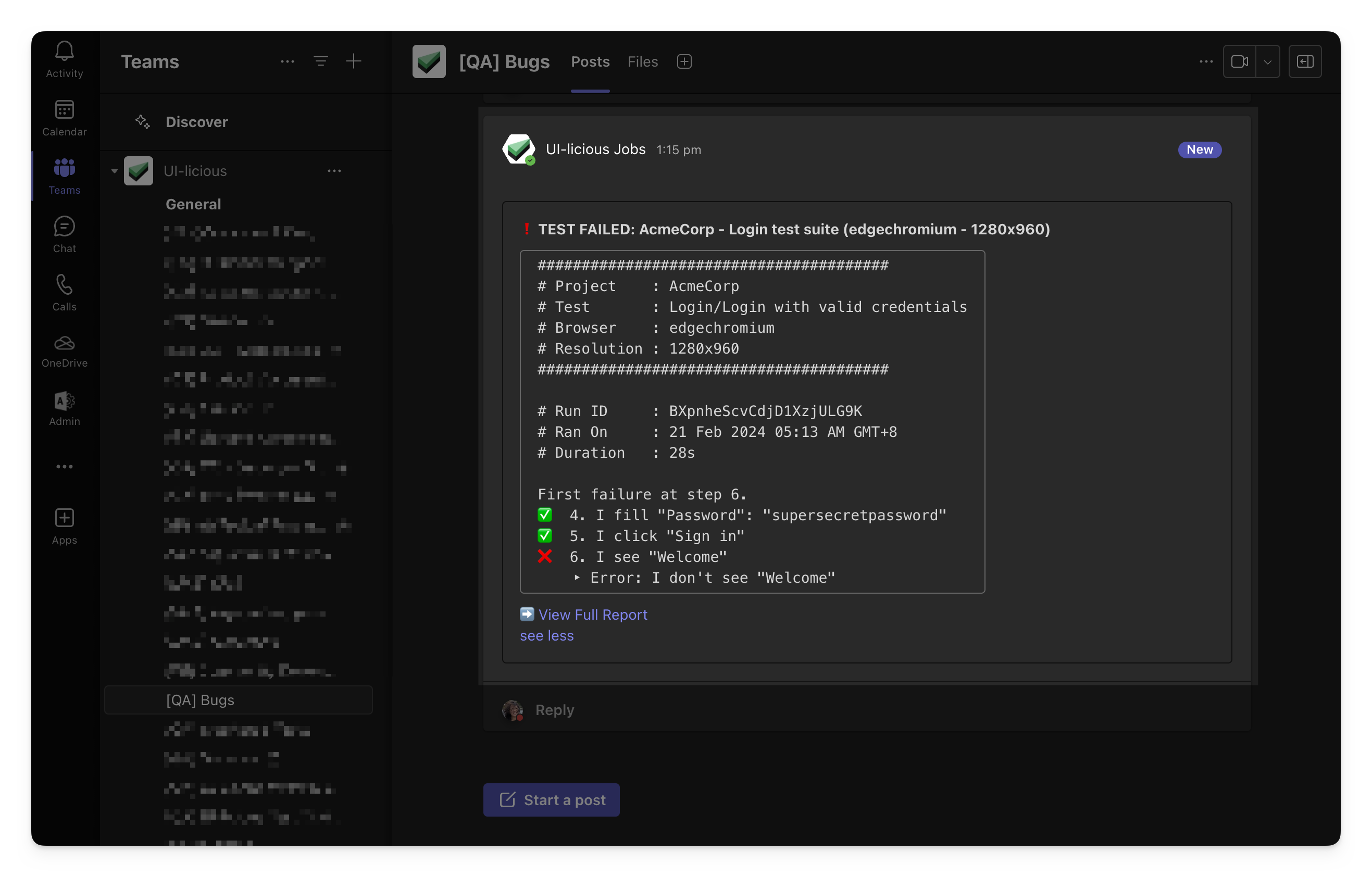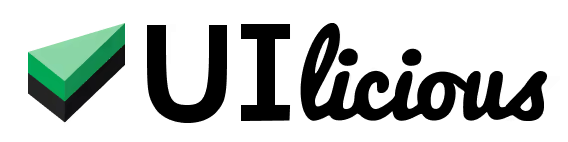Setting up Microsoft Teams notifications for Jobs
You can setup notifications for the outcomes of tests triggered by jobs on Microsoft Teams.
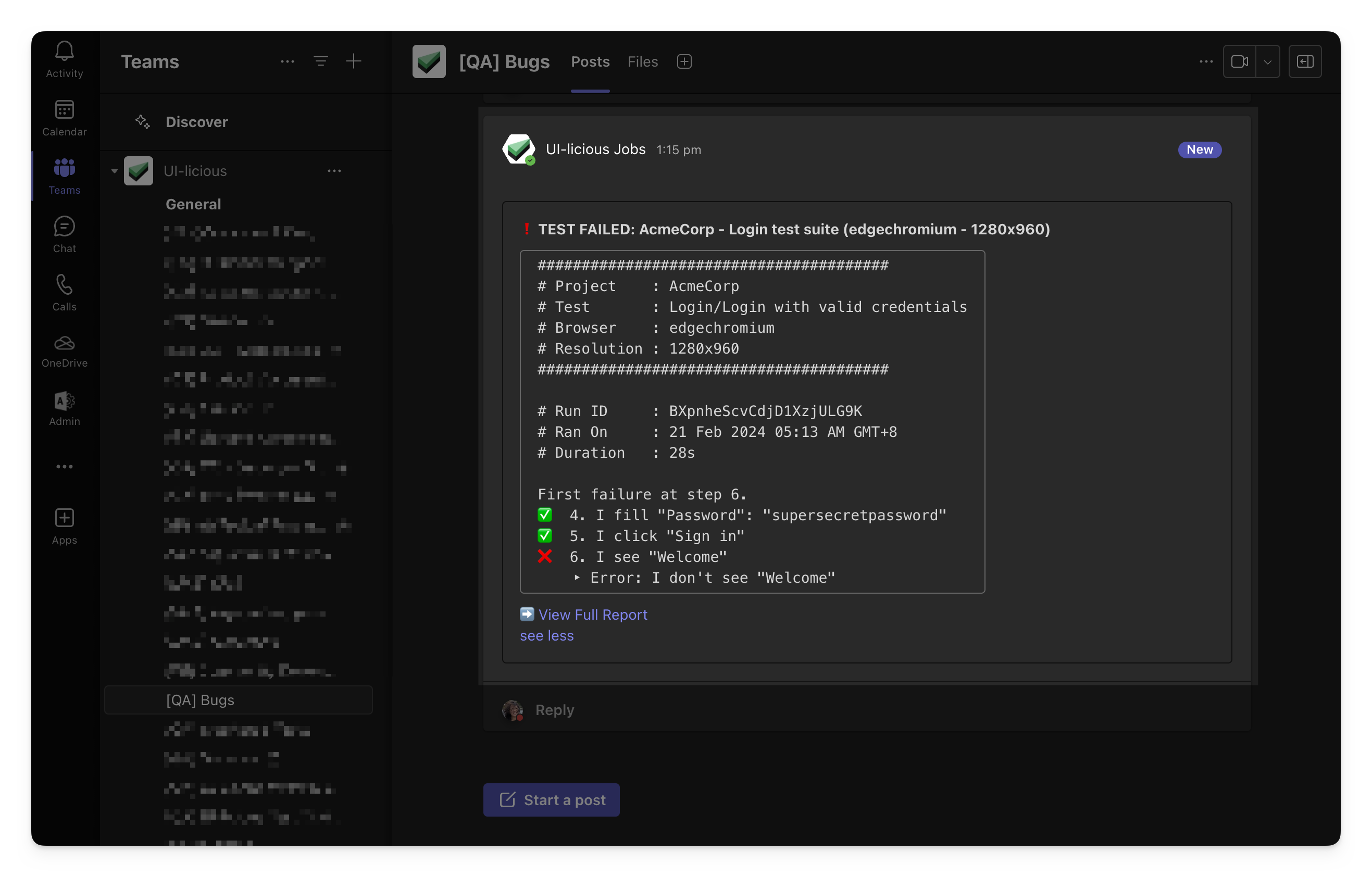
In this guide, we'll cover the steps to setup notifications on Microsoft Teams.
Step 1: Create Incoming Webhook on Microsoft Teams
First, open the Settings for the channel where you want to receive notifications.
Under "Connectors", click "Edit".
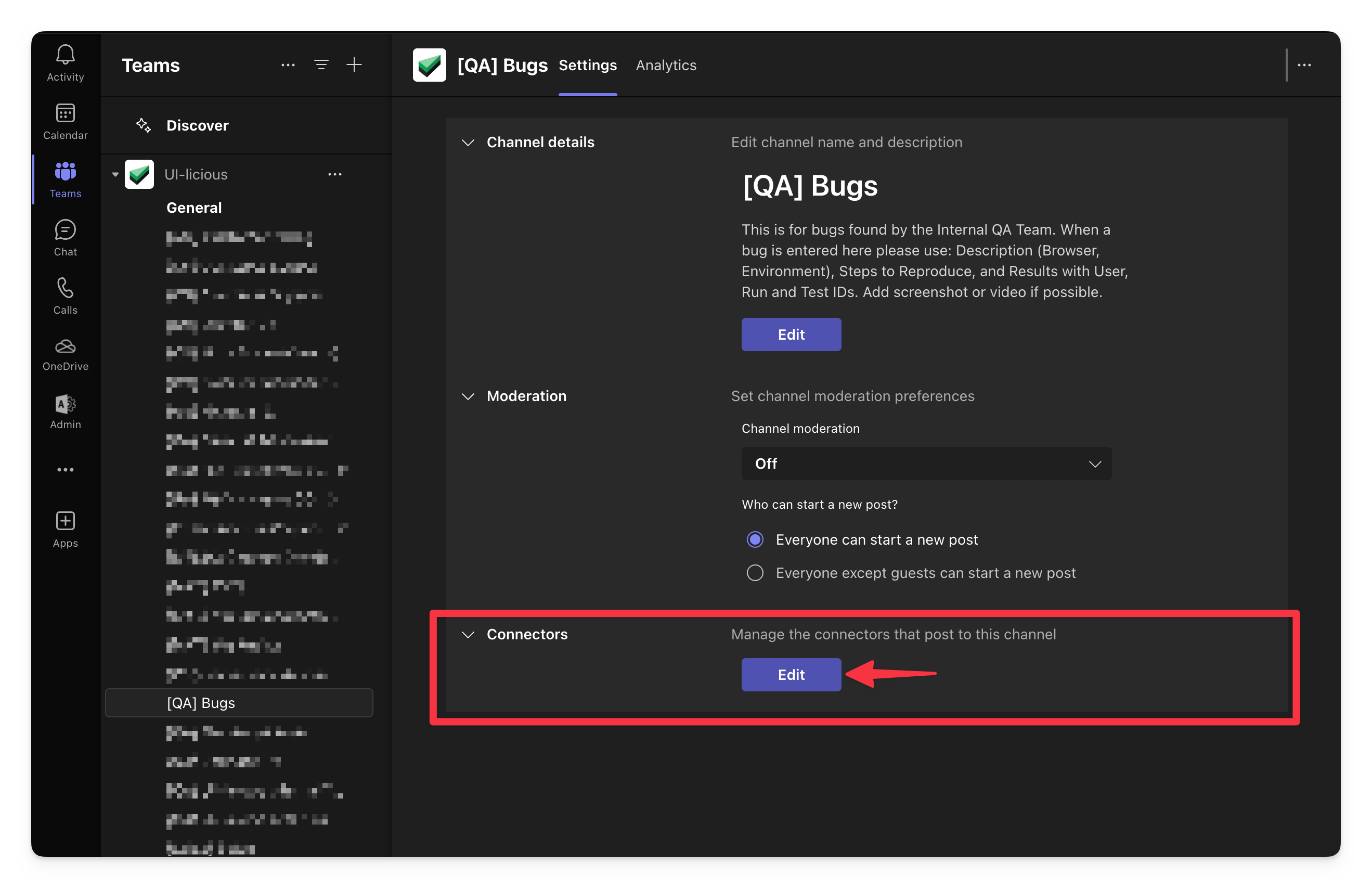
Search for "Incoming Webhooks", and click "Configure" to add a new Webhook. If "Incoming Webhook" is not available as a connector, please contact your Microsoft Teams administrator to enable the connector for your team.
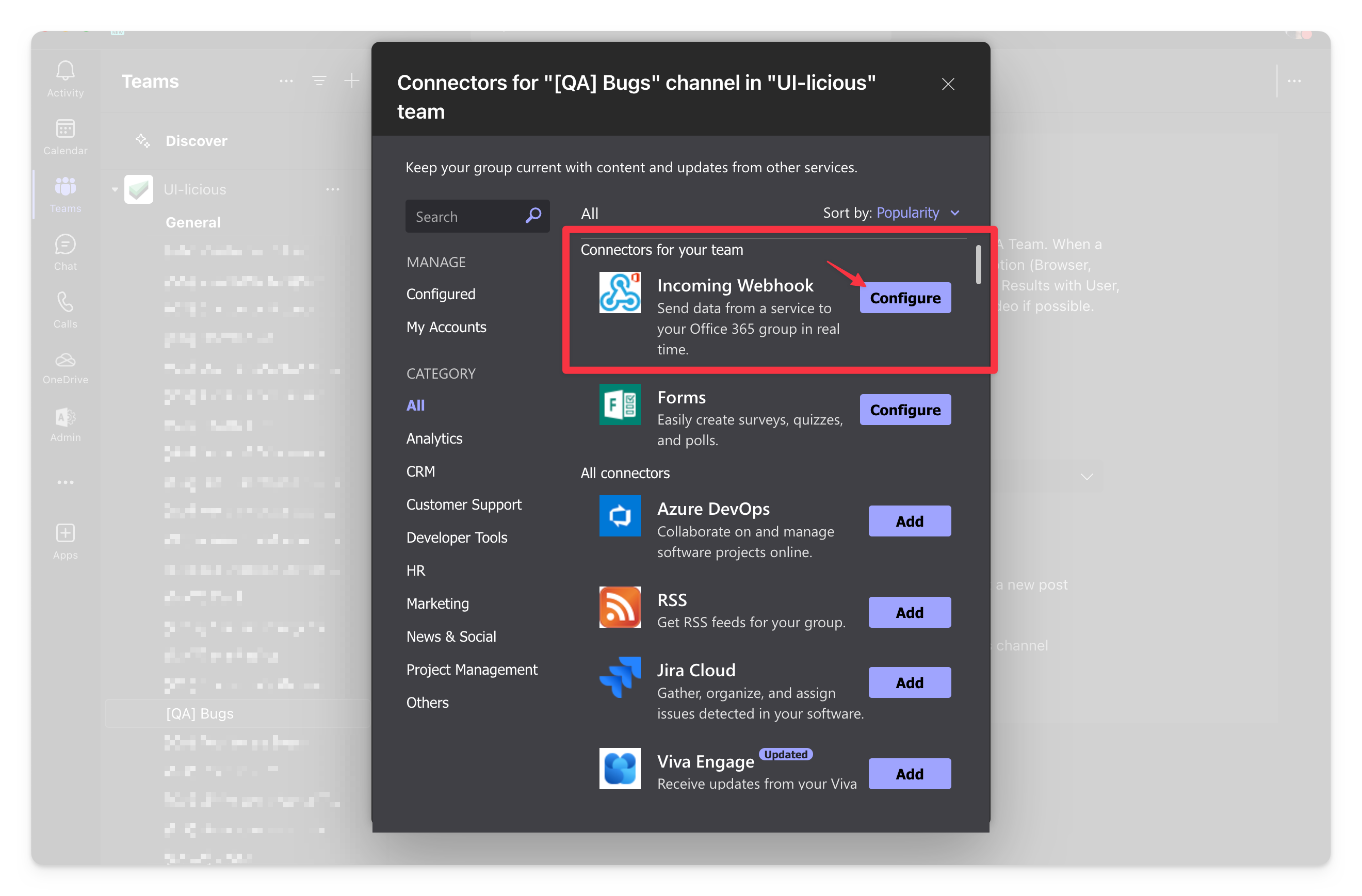
Enter a name for the webhook, for example "UI-licious Job", then click "Create".
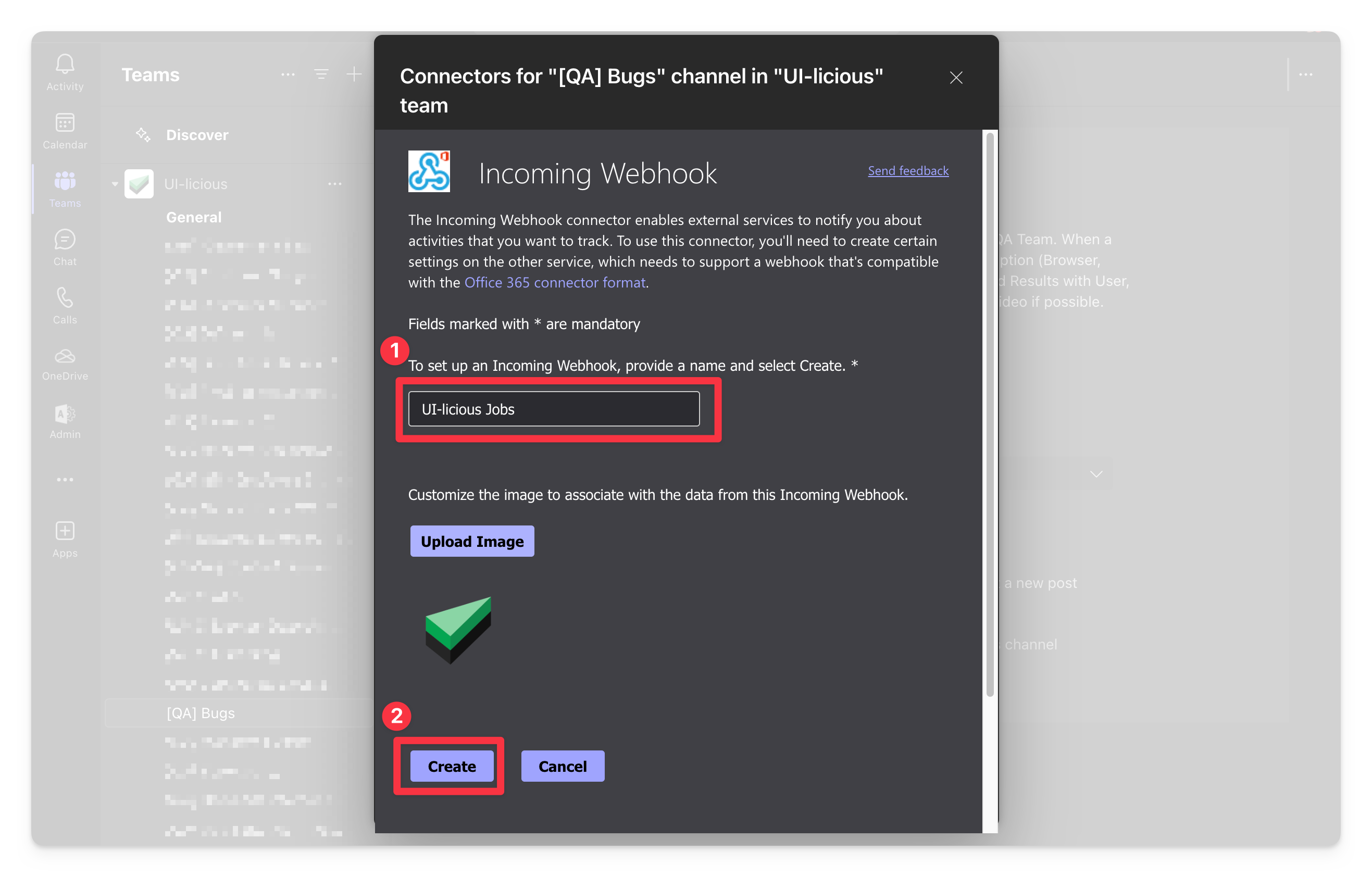
Once the webhook is created, copy the webhook URL.
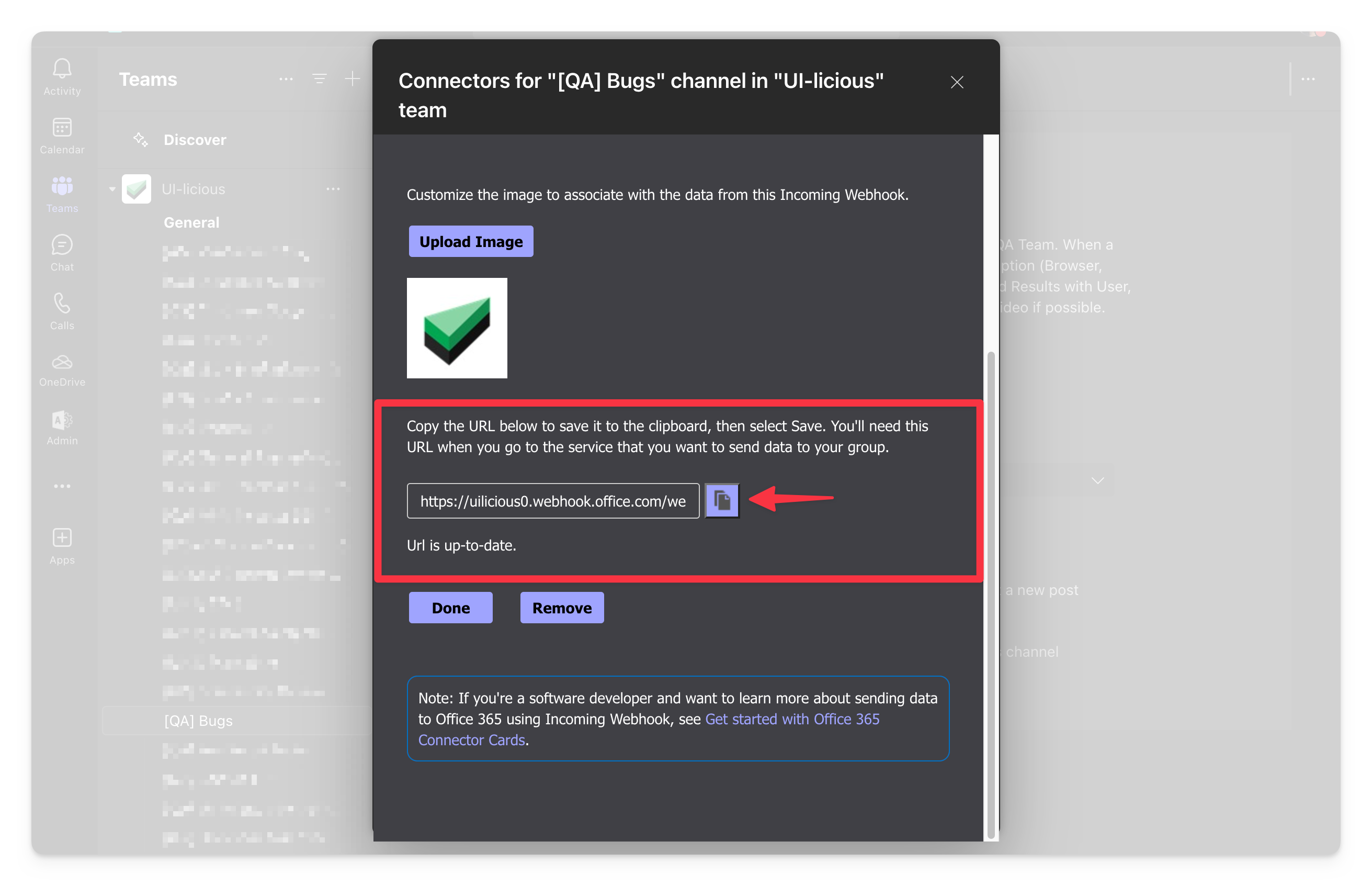
Step 2: Configure Webhook Notification for job
Open the settings for the job, and under "Notifications", enable "Notify by Webhook", select "Microsoft Teams" as the type of Webhook, and paste the webhook URL. Save the changes.
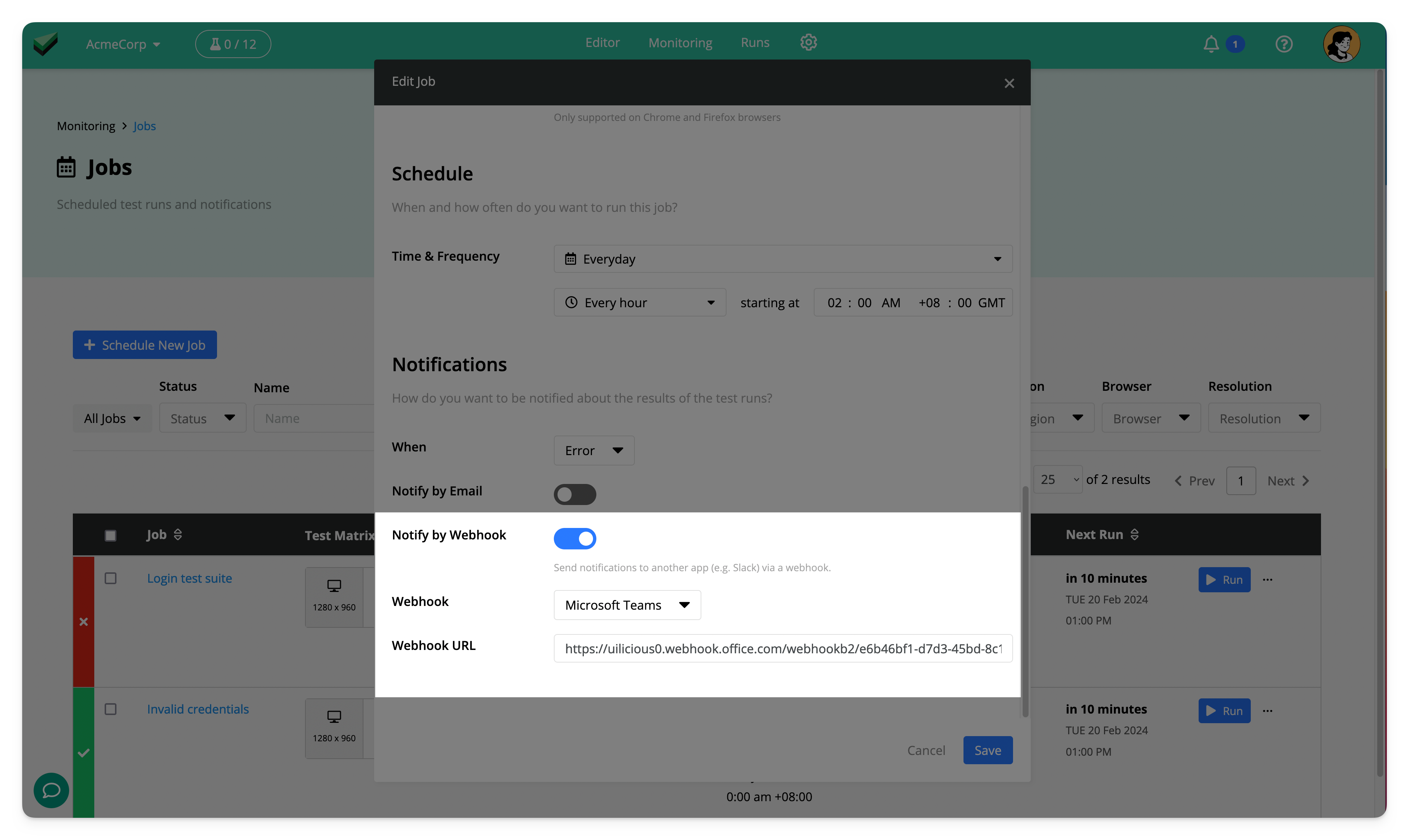
Once configured, you will start receiving notifications on test outcomes in your Microsoft Teams channel.